Los pasos a seguir son los siguientes:
Instalar los paquetes openvpn, network-manager-opevpn y network-manager-opevpn-gnome. Estos paquetes están disponibles en los repositorios de la mayoría de las distribuciones, por lo que su instalación suele ser sencilla. Por ejemplo, en Ubuntu/Debian, basta con ejecutar:
$ sudo apt-get install openvpn network-manager-openvpn network-manager-openvpn-gnome
Descargar y guardar el certificado de nuestro servidor. Lo necesitará más adelante. Está disponible en el siguiente enlace (elija boton-derecho->Guardar Enlace como.. si su navegador lo muestra en pantalla en lugar de descargarlo):

En la figura anterior, el aspecto del icono del Gestor de Conexiones corresponde al de una conexión por cable. Si su conexión es WIFI, aparecerá en forma de ondas. Una vez elegida la opción, aparecerá la siguiente pantalla:

Pulse sobre el botón "Añadir". Aparecerá la siguiente pantalla:
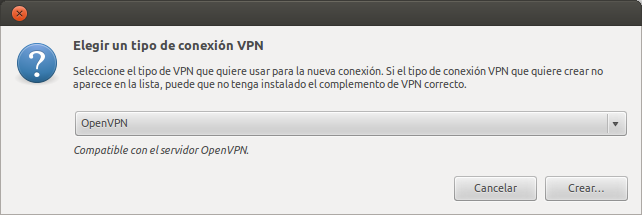
Selecciona la opción OpenVPN, tal como aparece y pulse sobre el botón "Crear...". Aparecerá la siguiente pantalla:

Rellene los campos tal como aparecen en la imagen anterior (el nombre de la conexión puede ser el que usted elija). Tras ello, pulse sobre el botón "Avanzado..." y rellene las opciones tal como aparecen en las dos siguientes pantallas:


Tras aceptar todos los cambios, la conexión aparecerá disponible en el Gestor de Conexiones, Para activarla, basta pulsar sobre ella tal como se muestra en la siguiente figura:

Tras la negociación de la conexión, El icono del Gestor de Conexiones mostrará un pequeño candado en su esquina inferior derecha, indicando que su conexión VPN ha quedado establecida:

The steps are as follows:
Install the package openvpn and network-manager-opevpn. These packages are available in the repositories of most distributions, so installation is usually simple. For example, in Ubuntu / Debian, just run:
$ sudo apt-get install openvpn network-manager-openvpn network-manager-openvpn-gnome
Download and save the certificate to our server. You will need it later. It is available at the following link (select button, right-> Save Link As .. if your browser displays instead of downloading:
Click on the icon Network Connections Manager and select "Configure VPN" in the following figure: 
In the figure above, the appearance of the Connection Manager icon corresponds to that of a wired connection. If your connection is WIFI, appear in waves. After selecting the option, the following screen:

Click the "Add" button. The following screen appears:
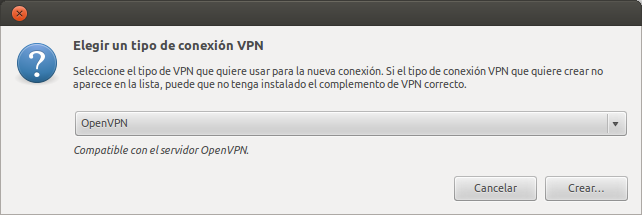
OpenVPN Selection option, as shown and click on the button "Create ...". The following screen appears:

Fill in the fields as they appear in the image above (the connection name can be anything you choose). After that, click on the "Advanced ..." and complete the options as they appear in the next two screens:


After accepting all the changes, the connection will available in the Connection Manager, To activate, simply click on it as shown in the following figure:

After negotiating the connection, the Connection Manager icon displays a small padlock in the lower right corner, indicating that the VPN connection has been established:


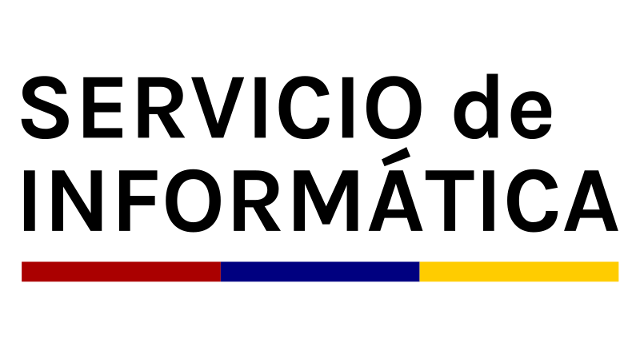
 English version
English version