Los pasos a seguir son los siguientes:
Descargar el software adecuado a su sistema operativo o compilarlo a partir del código fuente. La dirección del autor del programa es la siguiente:
Descargar los archivos de configuración para nuestra conexión
- uco-openvpn.conf
- remote openvpn.uco.es
- remote-cert-tls server
- dev tun
- proto tcp-client
- port 1194
- cipher AES-256-CBC
- persist-key
- persist-tun
- client
- auth-user-pass
- auth-nocache
- ca uco-openvpn.crt
- verb 3
- mute 10
- uco-openvpn.crt
Copiar los archivos de configuración al direcctorio desde donde se vaya a ejecutar la conexión.
Ejecutar el programa (normalmente necesitará permisos de administrador para ello):
# openvpn --config uco-openvpn.conf
En este momento se le pedirá su usuario y contraseña de acceso a la UCO. Recuerde que sus credenciales son las mismas que las del acceso al correo electrónico (si dispone de alias de correo, no confundir con el código de usuario) y puede especificarlas con o sin el sufijo @uco.es
Tras la negociación de la conexión, durante la que aparecerán bastantes líneas de texto, se informará de la finalización de la secuencia de iniciación. A partir de ese momento el tunel quedará establecido. Para finalizarlo, basta con pulsar la secuencia de interrupción (normalmente Ctrl-c) en esa ventana de texto:
Thu Apr 10 09:44:44 2008 TUN/TAP device tun0 opened
Thu Apr 10 09:44:44 2008 ifconfig tun0 192.168.132.30 pointopoint 192.168.132.29 mtu 1500
Thu Apr 10 09:44:44 2008 route add -net 150.214.110.61 netmask 255.255.255.255 gw 192.168.16.1
Thu Apr 10 09:44:44 2008 route add -net 0.0.0.0 netmask 128.0.0.0 gw 192.168.132.29
Thu Apr 10 09:44:44 2008 route add -net 128.0.0.0 netmask 128.0.0.0 gw 192.168.132.29
Thu Apr 10 09:44:44 2008 route add -net 192.168.132.0 netmask 255.255.255.0 gw 192.168.132.29
Thu Apr 10 09:44:44 2008 Initialization Sequence Completed
The steps are as follows:
Download the right software for your operating system or compile from source. The address of the author of the program is as follows:
Download the configuration files for our connection
- uco-openvpn.conf
- remote openvpn.uco.es
- remote-cert-tls server
- dev tun
- proto tcp-client
- port 1194
- cipher AES-256-CBC
- persist-key
- persist-tun
- client
- auth-user-pass
- auth-nocache
- ca uco-openvpn.crt
- verb 3
- mute 10
- uco-openvpn.crt
Copy the configuration files to the directory where you will run the connection.
Run the program (normally need administrator permissions for that):
# openvpn --config uco-openvpn.conf
At this point you will be asked your username and password to access the UCO. Remember that your credentials are the same as the email access (if you have mail aliases, not to be confused with the user code) and can specify them with or without the Esta dirección de correo electrónico está siendo protegida contra los robots de spam. Necesita tener JavaScript habilitado para poder verlo.
After negotiating the connection, during which several lines of text will be informed of the completion of the start sequence. From that time the tunnel will be established. To complete it, just press the interrupt sequence (usually Ctrl-c) in that box:
Thu Apr 10 09:44:44 2008 TUN/TAP device tun0 opened
Thu Apr 10 09:44:44 2008 ifconfig tun0 192.168.132.30 pointopoint 192.168.132.29 mtu 1500
Thu Apr 10 09:44:44 2008 route add -net 150.214.110.61 netmask 255.255.255.255 gw 192.168.16.1
Thu Apr 10 09:44:44 2008 route add -net 0.0.0.0 netmask 128.0.0.0 gw 192.168.132.29
Thu Apr 10 09:44:44 2008 route add -net 128.0.0.0 netmask 128.0.0.0 gw 192.168.132.29
Thu Apr 10 09:44:44 2008 route add -net 192.168.132.0 netmask 255.255.255.0 gw 192.168.132.29
Thu Apr 10 09:44:44 2008 Initialization Sequence Completed

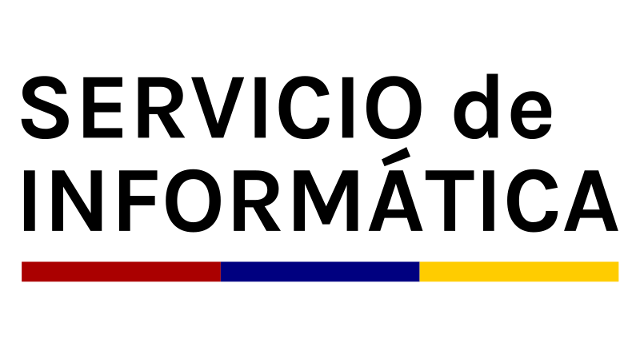
 English version
English version